What Is Screen Flicker and How Does It Cause Eye Strain?
These days, it's hard to avoid screens. Whether you're working at a desk, gaming for hours, or studying online, screens are part of daily life. But spending so much time in front of them can come with an annoying side effect: screen flicker.
Screen flicker isn't a small issue, it can lead to some big problems, like tired eyes, headaches, and feeling worn out after a long day. It's something many people don't even realize is affecting them.
So, what exactly is screen flicker? How does it impact your eyes? And what can you do about it? In this guide, we'll break it all down in simple terms.
What Is Flicker?
Flicker refers to the phenomenon where a light source's brightness alternates between light and dark in a periodic manner over time. Essentially, it is the cyclical fluctuation of luminous flux (brightness).
It commonly occurs in lighting and display devices and is usually caused by the power supply method (such as alternating current) or dimming technology.
The human eye is sensitive to low-frequency flicker (e.g., tens of Hz), which may lead to visual fatigue. High-frequency flicker (e.g., in the thousands of Hz) is typically harder to perceive and less harmful.
What Is Screen Flicker?
Screen flicker refers to the brightness fluctuations of display devices such as phones, computer monitors, and laptops. It is mainly caused by low-frequency PWM. A small number of screens using high-frequency PWM may also flicker, but the effect is much milder compared to low-frequency PWM.
On screens that use PWM dimming, even if you can't visibly detect the flicker, your eyes and brain are still constantly responding to it. Over time, this can lead to eye strain, fatigue, and even headaches.
PWM Dimming Screens
PWM is Pulse Width Modulation, a technique that controls screen brightness by rapidly switching the backlight on and off. It achieves this by adjusting the duty cycle, which is the percentage of time the backlight remains on during each cycle. Even when the image on screen doesn't change, the backlight still pulses according to this pattern. This method inherently causes flicker, and the lower the frequency (like 60Hz), the more likely it is to be noticed and cause discomfort.
PWM Dimming Control

- Time Axis: Shows a period of 16.6 ms, which corresponds to a 60Hz PWM frequency (1 / 60 ≈ 16.6ms per cycle).
- EM waveform control(on when low): This implies that the device (such as an LED) turns on when the signal is low, which is a bit counterintuitive but sometimes used in hardware control.
- Three PWM Examples (Brightness Levels):
- 1) Brightness = 0%
- The signal is always high, so the device is never on (because it only turns on when the signal is low).
- 2) Brightness = 50%
- The signal alternates evenly between high and low, meaning the device is on 50% of the time.
- 3) Brightness = 100%
- The signal is always low, so the device is always on.
Low-Frequency And High-Frequency PWM Dimming
There are both low-frequency and high-frequency PWM methods. The frequency here refers to the electromagnetic (EM) control frequency, which is related to the number of pulses per frame of EM.
When the frequency is low, the human eye can perceive brightness flicker, leading to eye fatigue, similar to the visual effect of 24Hz films.
For example, at a frame rate of 60Hz, if there is only 1 EM pulse per frame, the PWM frequency is 60 × 1 = 60Hz. If there are 12 EM pulses per frame, the PWM frequency becomes 60 × 12 = 720Hz.

DC Dimming Screens
DC dimming adjusts brightness by steadily changing the voltage level, rather than controlling it through rapid flickering like PWM, theoretically resulting in no flicker (or flicker at a frequency so high it is negligible).
On some OLED or color-accurate panels, DC dimming can affect color or brightness consistency, so some screens use hybrid dimming (DC at high brightness and PWM at low).
The Difference Between PWM Dimming And DC Dimming
| Feature | PWM | DC Dimming |
|---|---|---|
| Brightness Control | Backlight rapidly ON/OFF | Smooth voltage adjustment |
| Light Output | Pulsating light | Stable light |
| Flicker Risk | High, esp. at low brightness | Very low to none |
| Eye Impact | Can cause eye strain | Helps reduce fatigue |
Why Is DC Dimming Better for Eye Care?
Most of the harm of screen flicker comes from low-frequency PWM (below about 1,000Hz). Some high-end monitors use high-frequency PWM (above 20,000Hz), which is unnoticeable to most people and less harmful.
Flicker-free monitors use direct current (DC) dimming, which adjusts brightness by changing voltage rather than turning lights on and off, as opposed to PWM-type monitors. This produces a steady, continuous light output that significantly reduces eye strain.
How Screen Flicker Impacts Your Vision?

Just because you don't see screen flicker doesn't mean your eyes aren't dealing with it. Behind the scenes, your screen might be subtly switching brightness levels at high speeds, and your eyes? They're trying to keep up.
Imagine this: your eyes are locked onto what looks like a steady image, but that image is actually flickering on and off faster than you can consciously detect. So your brain and your eye muscles are in a non-stop balancing act, adjusting, reacting, basically doing the visual equivalent of running on a treadmill that never stops.
Over time, this low-key eye workout adds up, and not in a good way. You start to notice a few things:
- Dry Eyes: When you're focused, you blink less. Now throw in rapid light changes, and your eyes get even less of the moisture they need.
- Blurred Vision: Your eyes struggle to maintain sharp focus as they adapt to the flickering light.
- Headaches: Especially the dull, tension-type ones. These often come from the strain your eye muscles are under.
- Fatigue: It's that weird feeling where you're tired but haven't really done anything physical. Your eyes are just worn out.
- Light Sensitivity: After a long session, even normal lighting can feel a bit too much.
In short, your eyes are stuck in a loop of tiny adjustments and corrections. It might seem harmless at first, but over time, it can lead to what's known as Digital Eye Strain, or if you want the fancier name, Computer Vision Syndrome. That includes everything from itchy and burning eyes to struggling to switch focus between your screen and, say, a book or your phone.
So, screen flicker is sneaky, but your eyes definitely notice.
Who ls Most Vulnerable to Screen Flicker-Induced Discomfort?
Anyone who spends hours in front of a screen can feel the effects of flicker, but some groups are hit harder than others:
- Office Workers
- Gamers
- Students
- Tech Enthusiasts & Creative Professionals
If you're one of the groups mentioned above, make sure to protect your eyes. Don't worry, up next, we'll share the best eye care tips for you.
Investing in Eye Health: Shopping for a Flicker-Free Monitor
Not all screens are built with your eyes in mind.
Flicker-free monitors are designed to protect your eyes. Instead of flashing the backlight on and off, they use DC dimming, which adjusts brightness by smoothly changing the electrical current. No pulses, no hidden flicker, just steady, comfortable light.
The difference? You're less likely to deal with eye strain, fatigue, or headaches, even after hours of use. It's a simple upgrade that can make a big impact on how you feel at the end of the day.
If you're shopping for a screen that's easier on the eyes, here are a few things to keep in mind:
- Look for "Flicker-Free" Labels: Many trusted brands advertise features like “Flicker-Free,” “Eye-Care,” “Eye Saver,” or “ComfortView Plus.”
- Check the Dimming Method: Try to confirm the monitor uses DC dimming, especially at lower brightness levels, instead of PWM.
- Blue Light Reduction: Flicker isn't the only issue, blue light can also strain your eyes and mess with sleep. Look for monitors with built-in blue light filters that don't heavily distort color.
- User Reviews Matter: People who are sensitive to flicker often mention it in reviews. Their feedback can give you a clearer idea of how the monitor performs in real-world use.
Optimizing Your Screen Settings for Maximum Eye Comfort

Buying a flicker-free monitor is a smart move, but you don't have to wait for that to start feeling better. Just tweaking a few settings on your current screen can make a huge difference.
- Turn Down the Brightness
A lot of folks keep their screens way too bright, especially in a dark room. That's a quick way to tire out your eyes.
Try this: Match your screen's brightness to the room around you. If your screen looks like a flashlight, it's too bright. Lower it until it feels more like reading from a softly lit piece of paper.
- Adjust the Contrast
High contrast makes things pop, but too much can give your eyes a workout.
Try this: Find a contrast setting where text and images are clear but not harsh or glaring.
- Use Warmer Colors & Blue Light Filters
Blue light isn't great for your eyes, especially at night.
Try this: Switch to warmer colors in the evening. Windows has “Night Light,” macOS has “Night Shift,” and there are apps like f.lux if your monitor doesn't have built-in options.
Even if your monitor isn't perfect, these little changes can ease eye strain big time. Your eyes will thank you!
Conclusion
Whether it's upgrading to a flicker-free monitor with DC dimming or simply dialing down your brightness and using a blue light filter, there are real steps you can take to feel better. Your screen shouldn't be a workout for your eyes.
Last but not least, don't forget the little habits that make a big difference: sit at a comfortable distance from your monitor. Make sure your screen is set to the ideal monitor height and viewing angle so you're not constantly craning your neck. Blink more and try the 20-20-20 rule: every 20 minutes, look at something 20 feet away for 20 seconds. These small changes can go a long way in keeping your eyes happy.
FAQs
Q1: How can I tell if my monitor flickers?
It is not so easy to notice, but the eyes and brain won't. Flicker may also be the cause when you feel headaches or eye strain after being on screen. Point your camera phone to the screen and see those wavy lines or the strobing effect, then your monitor is flickering.
Q2: Are all "flicker-free" monitors truly flicker-free?
Not really. Other monitors would still flicker super-high frequency but staple the tag of flicker-free. The actually flicker-free ones implement the DC dimming. When shopping, look out for the term DC dimming in the specifications.
Q3: Can screen flicker cause permanent eye damage?
Not, it will not. However, it may produce eye fatigue, dryness, exhaustion and even headaches. The worst thing is? You may not realize you need to rest your eyes until the eyes complain.
Q4: Does screen refresh rate affect flicker?
Kind of, but not directly. Higher refresh rates (like 120Hz or 144Hz) make motion smoother and can help reduce eye fatigue. But when it comes to flicker from backlight dimming like PWM that's a separate issue. You'll need proper DC dimming to fix that.
Q5: What is "blue light" and how does it relate to eye strain?
Blue light is a high-energy visible light. Too much exposure, especially at night can strain your eyes and mess with your sleep. Blue light filters and night mode won't fix everything, but they help a lot during long screen sessions.
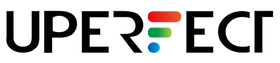
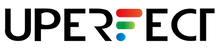


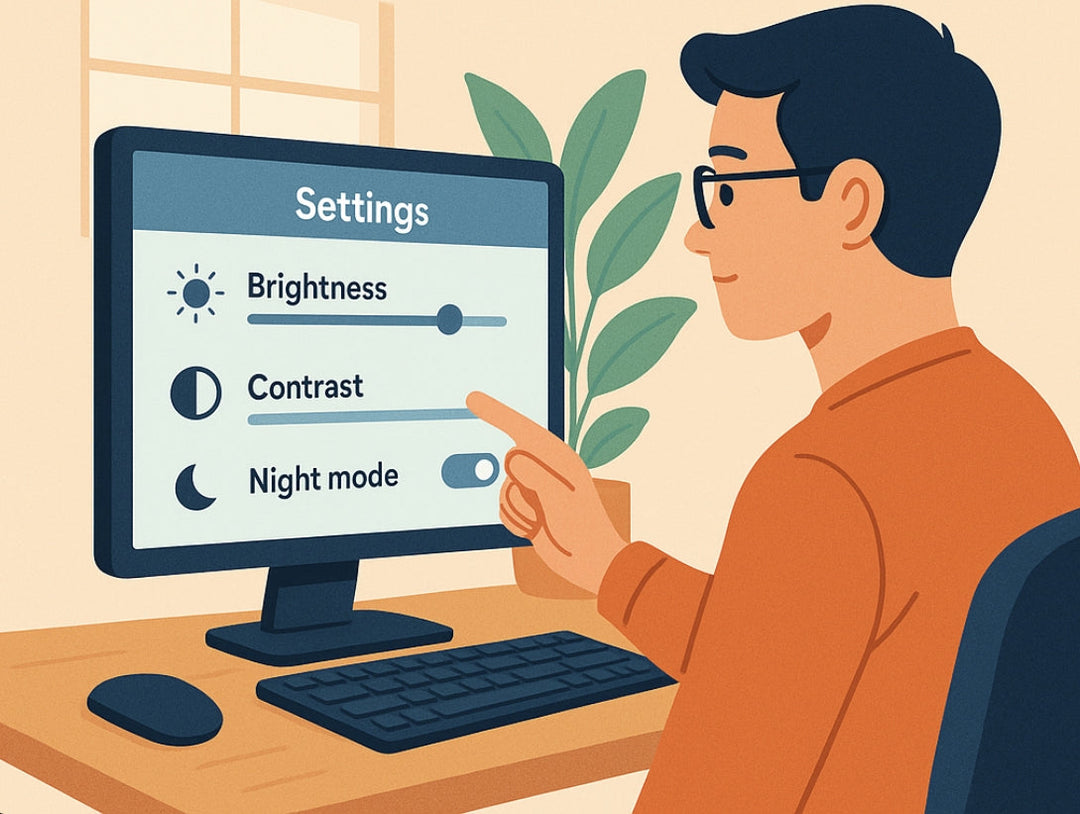










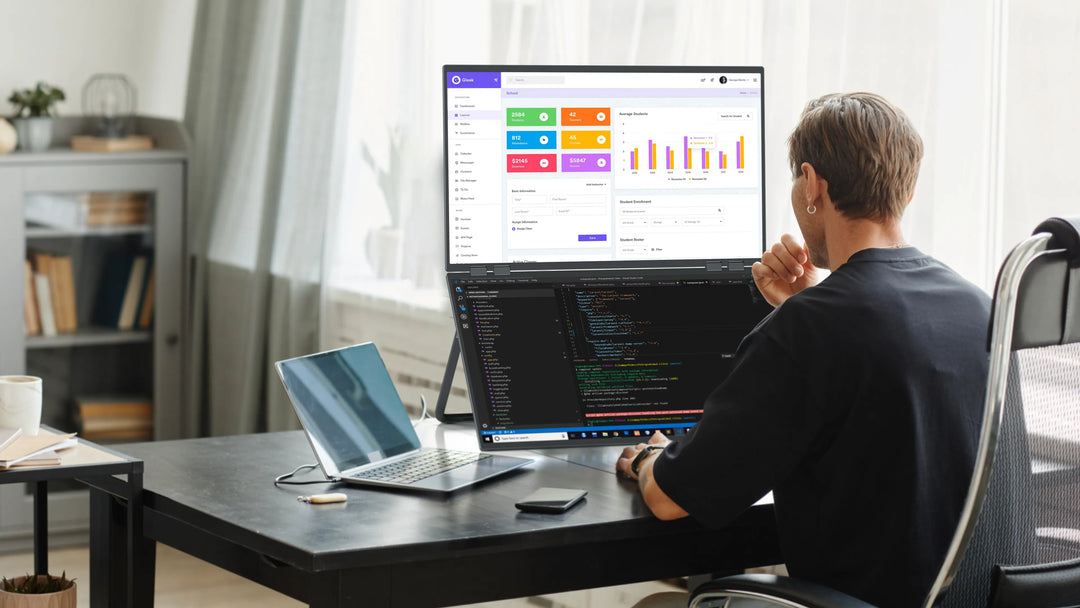

Leave a comment