What Is Stacked Monitor Setup
One of the simplest yet most advantageous enhancements you can implement in your workspace is a stacked monitor setup. It seamlessly expands your screen space and is effortless to integrate.
Let's delve into the concept of stacked monitors, explore their advantages, and learn how to configure them.
What Is Stacked Monitor Setup?
A stacked monitor configuration refers to the arrangement of computer screens where one monitor is positioned atop another. By employing two to four monitors in a vertical orientation, this setup not only maximizes desk space but also offers an expansive display area.
The adoption of multi-monitor setups traces back to 1998 with the launch of Windows 98, marking the introduction of operating system support for multiple displays.
This setup particularly benefits professionals handling tasks such as working with images and videos in portrait orientation, navigating lengthy spreadsheets and reports, and managing other content that extends vertically.

What Advantages Does A Stacked Monitor Setup Offer?
Reviewing the benefits of quality stacked monitors is prudent before making a purchase, considering their price often amounts to hundreds of dollars.
Effortless Ergonomic Viewing
Opting for stacked monitors ensures comfortable viewing with minimal head movement, favoring vertical adjustments over lateral shifts. UPERFECT Delta stacked monitors excel in this aspect, featuring a top monitor that slides up and down while the bottom one pivots in and out, allowing users to tailor the viewing angle to their preference.
Enhanced Productivity
The streamlined layout of stacked monitors amplifies productivity by offering simultaneous visibility of multiple applications and files. Eliminate the need to navigate through numerous screens to access different information; instead, have everything conveniently laid out before you, enabling you to accomplish tasks more efficiently.

Space Optimization
Stacked monitors optimize desk space, providing a clutter-free environment for enhanced productivity. By freeing up valuable workspace, they contribute to a more organized and spacious work area, fostering a conducive atmosphere for focused work.
Effortless Multitasking
With stacked monitors, multitasking becomes seamless and intuitive. Easily monitor various tasks concurrently, efficiently collate data from multiple documents, and respond promptly to customer inquiries across different platforms.
How To Setting Up Your Stacked Monitors?
Setting up your stacked monitors is a straightforward process with many models coming preconfigured for easy installation and integration. Take, for instance, the UPERFECT Delta Stacked Monitors Series, which utilize their own proprietary linkage system for seamless connectivity, ensuring a hassle-free setup that is both accessible and efficient.
How to Choose the Stacked Monitors
Consider key factors such as monitor size, resolution, panel type, and mounting options when choosing the ideal stacked monitors. Uperfect Ustation Delta provides both ergonomic and technical features to optimize your stacked monitor setup.
Select the monitor size based on your specific work requirements. Common sizes include 24- and 27-inch monitors with either 1080p or 1440p resolution. Higher resolutions yield more detailed displays.
The panel type you opt for influences various display aspects such as contrast, brightness, refresh rates, and response times. The three main panel types are IPS, VA, and OLED.
- IPS panels are preferred by graphic designers due to their color accuracy and consistency.
- VA panels offer a balance between image quality and response time.
- OLED panels deliver superior contrast, making them ideal for professional video editing tasks.
Mounting Your Additional Monitors
Take into account your preferred mounting method for your monitors. While many multi-monitor setups utilize C-clamps attached to the desk and VESA standard bracket plates, this method involves screwing the monitor onto the VESA mount and adjusting its rotation and angle. While versatile, it may not be the most straightforward option.
For a more accessible and convenient setup, consider the Uperfect Ustation Delta Stacked Monitors. With their dedicated secure stand, you simply slide the monitors onto the stand and adjust the height as needed. This straightforward process eliminates the need for screws or complex attachments. When not in use, simply lift the monitors from the stand and fold them away.
How can you guarantee that your stacked monitors are ergonomically positioned?

- Ensure the top monitor is positioned slightly below eye level, ideally between 15 to 30 degrees.
- Place the monitors at arm's length to prevent eye strain and neck discomfort.
- Opt for monitor sizes ranging between 20 and 30 inches to align with your central field of vision.
- Position the monitors away from overhead lighting or windows to minimize glare and color distortion.
Technical Setup
Adapt your laptop settings to accommodate extra screens by adhering to the guidelines specific to your system model.
For PC:
Navigate to Settings > System > Display.
Your PC should promptly detect your dual monitors. If not, access Multiple Displays, then select Detect.
Opt for your desired display preference from the dropdown list adjacent to your desktop image. Once chosen, click Apply.
For Mac:
Access the Apple icon > System Preferences > Displays.
Select Arrangement. Rearrange displays by clicking and dragging them to your preferred positions.
If your new display isn't visible, click the Detect Displays button or press Option to reveal Displays, then opt for Extend Display.
Conclusion
Stacked monitors provide ergonomic viewing, enhance productivity, save space, and simplify multitasking. If you regularly handle extensive files and applications, they can greatly streamline your daily tasks.
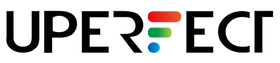
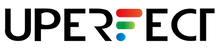


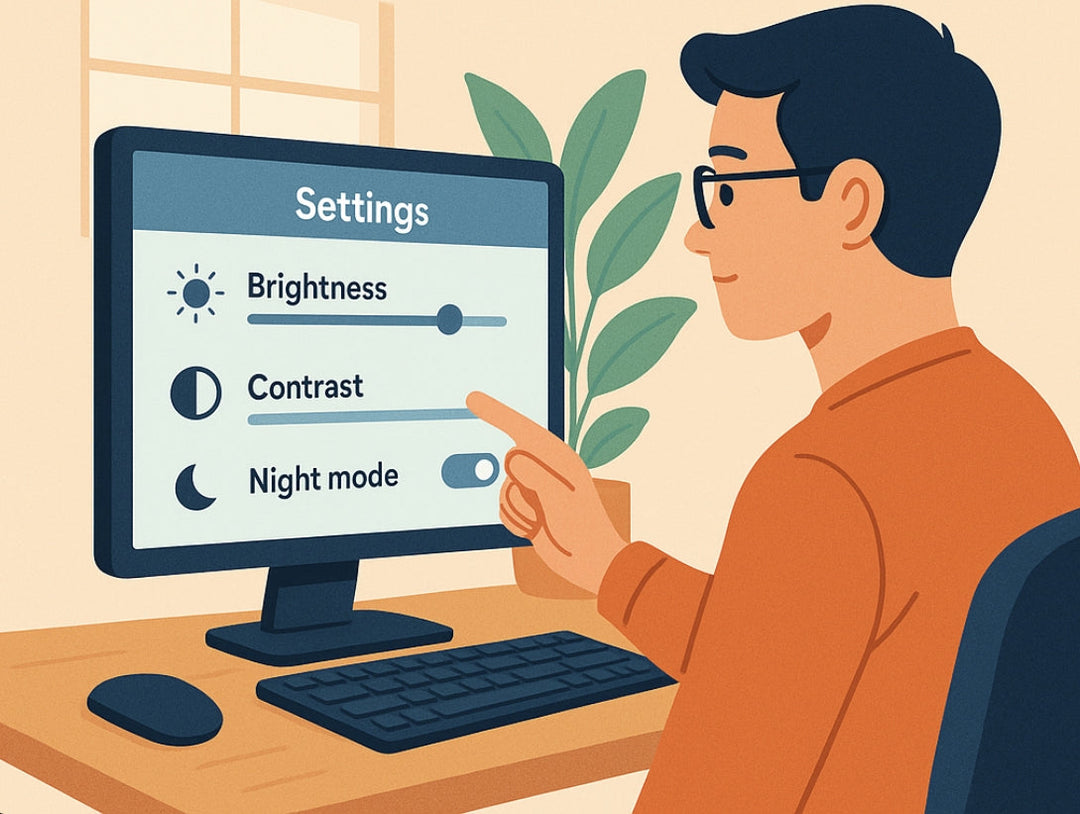










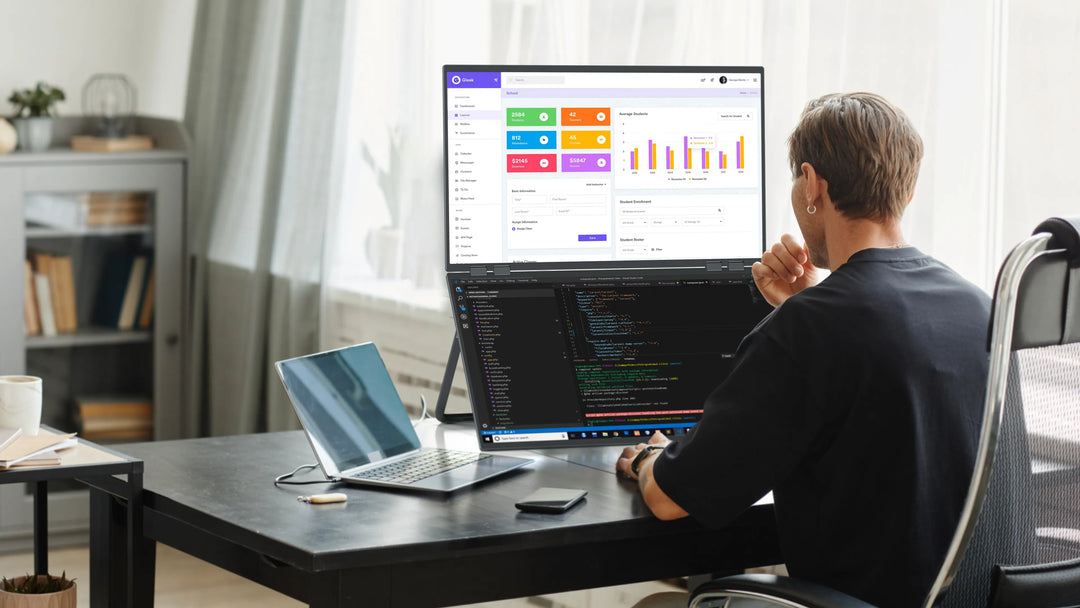

Leave a comment