UGame C2 Pro – 2K 240Hz 16-Inch Gaming Monitor Review
Hello everyone and welcome back to the Ryan Retro channel. In today, I'm showcasing a fantastic 16-inch 240Hz monitor, generously provided by our sponsor, UPERFECT. As always, I'll cover "sensible use cases" for this device, along with a few "slightly crazy" experiments. After all, a Ryan Retro review wouldn't be complete without thinking outside the box.
Funky Hack: The "Monstrosity" Combo of 3DS Emulator + Retroid Pocket 5


Recently, the 3DS emulator Aahar added external display support, thanks to devices like the newly released Retroid Pocket Dual Screen and upcoming dual-screen handhelds (e.g., AYn Thor). But I thought: Why settle for the tiny built-in screens on those devices when I could pair them with a 16-inch monitor?
Let's be clear, this "strapped-together setup" is mostly a joke. It's not a practical daily use case, but I couldn't resist testing it… and surprisingly, it works! Here's Mario Kart running on Aahar: the monitor outputs 1080p 60Hz (Retroid Pocket 5's standard output), it looks crisp, and gameplay is smooth. Plus, the Retroid Pocket 5's screen doubles as a mini-map, making the experience more cohesive than expected.

A quick warning: I don't recommend strapping your devices together like this, they could break at any moment. That said, it's a fun experiment that feels like "expanding your device's DNA."
The Monstrosity Setup Steps

- Connect your Retroid Pocket 5 to the monitor using standard methods (detailed later in the "Serious Usage" section).
- Power the monitor:
- A large power bank (like my Anker model) works, but it's bulky.
- For portability, use a small MagSafe battery (I repurposed my phone's MagSafe charger) and attach it to the monitor's back.
- Improve power stability: Buy a MagSafe puck (to attach MagSafe accessories) and stick it to the monitor's back. The battery fits perfectly in the monitor's rectangular rear panel, preventing wobbling.
- Simplify cabling: I used a long USB-C-to-HDMI cable (due to limited supplies), but a short cable would make the setup much neater.
Serious Usage: Basic Setup & Core Advantages

Enough with the jokes, let's dive into how you'll actually use this monitor. It's a practical accessory that checks all the boxes for daily use:
- Lightweight & Sturdy: The panel is extremely light but delivers sharp visuals. Its built-in kickstand adjusts to any angle (I even propped it up to show off my mug!) and works on desks or temporary surfaces.
- Solid Hinge: The kickstand's hinge is far more stable than the Retroid Pocket Flip 2's, you get full control over positioning.
- Flexible Ports: Two USB-C ports (interchangeable for power/ video) and one mini-HDMI port, supporting multiple connection types.
Standard Connection Steps for Handhelds (Retroid Pocket 5 as Example)

Gather supplies: Monitor, Retroid Pocket 5, USB-C-to-HDMI cable, mini-HDMI adapter (≈$1), and a power source (power bank or USB-C charger).
Power the monitor: Connect your power source to one of the monitor's USB-C ports—this puts the monitor in standby mode.
Establish a video connection:
- Plug the USB-C end of the USB-C-to-HDMI cable into the Retroid Pocket 5.
- Use the mini-HDMI adapter to link the cable's HDMI end to the monitor's mini-HDMI port.



Adjust color settings: look really really great with the saturated OLED panel. This is not an OLED, but we can match the saturation if we use the buttons on the side of the device. There's only four, so they're really easy to use. And if we come down to color saturation and then bump this up to somewhere around maybe 85%. We get a nice similarly saturated display which I think matches really well and looks brilliant.
So this is how I've been using it, set up. Of course, no, that at this weird angle, at a more regular viewing angle, sat down on a chair. And I've been really enjoying this. I don't notice any kind of lag, even when I'm playing shooting games or anything else. I think this is just a fantastic accessory to have with your handhelds if you want to play on a bit of a bigger screen that's extremely lightweight and battery-powered. It's really useful.

Device Compatibility Tests: From Handhelds to Laptops & Phones
This monitor's compatibility surprised me. I tested it with 4 device types, and each delivered standout results:
1. Laptop (MacBook as Example): Dual-Screen Work & 240Hz Experience

It's going to be quite hard to work this into the screen. But here is my laptop running the brand new ryan retro.com website, which I put a lot of time and effort into. So, please check out. And it connects by default as a second screen. So, we can move pictures over onto it and use a dual screen setup. If I'm doing something like video editing, this is really useful.
- Connection: A single USB-C cable handles both power and video—no extra chargers needed. The MacBook automatically detects it as a second screen.
-
Work Scenarios:
- Extend your desktop (e.g., edit videos on your MacBook, view pictures on the monitor).
- Mirror your screen (great for presentations).
-
Display Specs:
- Max resolution: 2560×1600.
- Max refresh rate: 240Hz (you can't see this in videos YouTube and recording tools don't support 240Hz, but the naked eye notices the difference).
- Smoothness: Mouse movements are free, and window dragging feels "liquid." Jumping from 60Hz/90Hz to 240Hz is as impactful as moving from 30Hz to 60Hz.
- Color Tweak: Lower the monitor's saturation to match the MacBook's less vibrant screen.


I placed the monitor on top of my MacBook and played Battlefield 1 via GeForce Now. It slipped a little, but the 120Hz smoothness kept me playing for an hour—like having a "non-existent 240Hz MacBook."
2. Mac Mini: Ultimate Smoothness for 240Hz Gaming

Whether I'm using keyboard and mouse on my MacBook, whether I'm connecting my Mac Mini, whether I'm connecting a handheld, if I just grab this monitor, set it up on its kickstand, connect a battery, I'm just good to go. And I'm going to play at 120 frames per second with that super buttery smooth refresh rate. It is heaven.
If you haven't played on a high refresh rate monitor, I highly recommend it. Even just moving the mouse around is so much smoother than on 60 Hz. It's wonderful. Here I've got the monitor hooked up to my M4 Mac Mini playing on Minecraft at 240 frames per second, and it is just ridiculously smooth. The downside with playing like this is I'm not sure I can go back to playing at 60 Hz ever again.
3. Samsung Phone: Dex Mode Turns It into a "Portable PC"


If you have a Samsung phone like this is you can connect it by USBC to the monitor. And if you have a Samsung phone like me, you can connect it up to the monitor just like this.
But Samsung has Dex mode, which basically turns your phone into a full computer. You can even set it up to use your phone as a trackpad and navigate the internet like this, which is just ridiculous. And let's not forget that this phone has a Snapdragon 8 Elite inside. So, I can do some serious emulation on this. We can open emulators in their own Windows and launch into games.
If we connect up a Bluetooth controller with this, this would be beautiful. There are so many use cases for a portable monitor like this that's lightweight, has its own kickstand, and can be powered from a power bank like this or some devices. It's really, really useful, and I would recommend everybody check out something like this.
4. Nintendo Switch: Compatible but Pending Further Testing

Now, there are loads of monitors out there that are not the only good ones in the whole universe, but I've had quite a few terrible ones, so I can vouch that this one is good. I've been putting it through its paces the past week or two, doing lots of testing across multiple devices. I really wanted to show you the Nintendo Switch on this, but my Nintendo Switch stopped charging a few days ago, so I guess I have to buy a Switch, too. Really wanted to show you that, but it does work well.
So does my phone. All of my various devices, they're all working great on here. So, if you are in the market for a monitor, you can take my word. This is a good one. It's such a great monitor, and I really do recommend it. So, if you'd like to buy one, I'll have a link in the description below.
Refresh Rate Experience: How Smooth Is 240Hz?
High refresh rate is this monitor's biggest selling point. I tested different frame rates across devices, and each upgrade felt like a leap:
- 60Hz (Retroid Pocket 5): Perfect for casual gaming—no lag or stuttering.
- 120Hz (GeForce Now Battlefield 1): Battlefield 1caps at 120Hz on GeForce Now. Shooting and camera movements are free, and the experience beats the Odin 2 Portal's 90Hz.
- 240Hz (MacBook/Mac Mini): Whether editing documents or playing Minecraft, the smoothness is "next-level." Even simple tasks (like moving your mouse) feel drastically better than 60Hz.
Note: Some games (e.g., Fortnite) support 240Hz on GeForce Now—if you play these, the monitor will fully showcase its potential. Even 120Hz delivers an immersive, fluid experience.
Conclusion: Why This Portable Monitor Is Worth Buying

After two weeks of testing across devices, I can confidently say this 16-inch 240Hz monitor balances practicality and value. Here's why it stands out:
- Portability + Kickstand: Lightweight design and adjustable kickstand let you set up a "temporary big screen" anywhere.
- Flexible Ports: Dual USB-C + mini-HDMI eliminate the need for extra adapters (except the cheap mini-HDMI converter).
- High Refresh Rate + Color Control: 240Hz satisfies power users, while color adjustments ensure consistency across devices.
- Multi-Scenario Use: Ideal for handheld gaming, dual-screen, Samsung Dex mode, and laptop high-refresh tasks.
There are other portable monitors on the market, but I've tested my share of duds, this one belongs in the "top tier." If you're shopping for a versatile portable monitor, give it a look.
You'll find a purchase link in the description below. Don't forget to check UPERFECT's website, and they have cool options like folding monitors, too!
Thanks for reading! If this review helped, please like and subscribe to the Ryan Retro channel. See you in the next one!
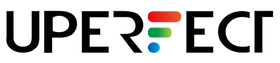
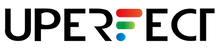













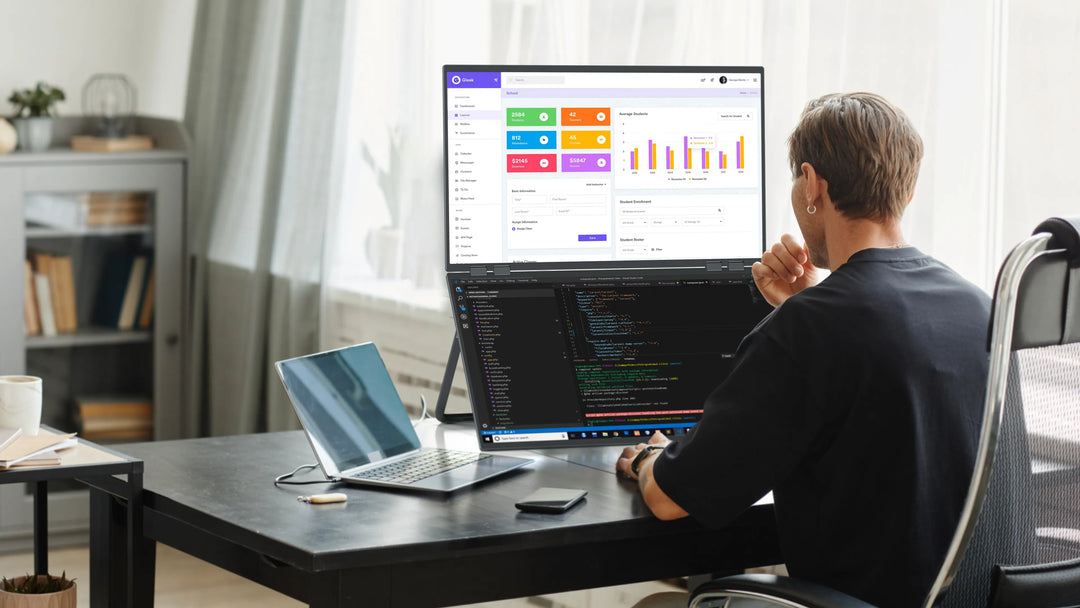

Leave a comment