Hands-On Review: Delta Max Touch 18.5" Dual-Screen Foldable Monitor with Extended Setup Options
This review is contributed by Macworld.
Using a second screen is one of the fastest ways to boost productivity on a MacBook, especially when a single display starts to feel cramped. The UPerfect Delta Max Touch takes that idea further with a rare vertical dual-screen setup. Each of its two 18.5-inch panels folds together into a slim, portable unit, making it a practical choice for professionals who want extra space without adding extra bulk. And with touch support built in, it brings more flexibility than most monitors in its class.
Portable Design & Ergonomic Appeal
Foldable Dual-Screen Convenience
The Delta Max Touch combines two vertically stacked 18.5-inch displays joined by a central hinge, allowing for multiple configuration angles to suit your workspace. When folded, this compact unit is easy to grip in one hand or tuck under your arm, making it a practical dual-screen solution for hybrid work.
Weighing in at 5.21lb (2.36kg), it’s certainly manageable, though a bit hefty if you plan to carry it for long stretches. Thankfully, the folded footprint—16.73 × 10.24 × 0.79 inches (42.5 × 26 × 2cm)—makes it suitable for travel in a larger backpack or short-distance commutes.
 Compared to lugging around two separate monitors, the Delta Max offers a much more travel-friendly alternative. It’s ideal for users who need dual screens at home but want the flexibility to store them away or bring them to an office setup or mobile workstation, especially if you're driving or only walking a short distance.
Compared to lugging around two separate monitors, the Delta Max offers a much more travel-friendly alternative. It’s ideal for users who need dual screens at home but want the flexibility to store them away or bring them to an office setup or mobile workstation, especially if you're driving or only walking a short distance.
Smart Use of Space, Solid Build

When unfolded, the monitor spans 16.73 x 20.47 x 0.39 inches (42.5 × 52 × 1cm), offering a large vertical workspace without the bulk of two individual monitors.
While there’s no built-in orientation sensor, you can still switch between landscape and portrait modes manually via macOS settings under System Settings > Displays.
Lastly, the rear panel includes a 75×75mm VESA mount option, offering flexibility for mounting on arms or walls, which is an excellent choice for saving desk space and customizing your setup.
Ergonomics That Make Sense
Traditional dual-monitor setups place screens side by side, which often leads to frequent neck twisting and shoulder movement. In contrast, a vertical layout like this keeps your visual focus centered, reducing the need to glance sideways constantly. While there is more vertical head movement, the adjustable stand helps mitigate that, keeping the viewing angles as natural as possible.
For laptop users accustomed to looking down at a small screen, the Delta Max’s upright dual-display feels like a breath of fresh air. It’s a step up from using a laptop stand or even from larger stacked displays like the Mobile Pixels Geminos, which can cause excessive upward gaze due to size. With the Delta Max, vertical screen real estate is optimized without compromising on comfort.
A Glimpse at What’s Next
UPerfect also teased a larger 23.8-inch version—the Delta Mega, and we're curious whether the added size will impact neck ergonomics further due to increased vertical movement.
Multi-Screen Modes & Device Flexibility

A, A, A – Full Mirror Mode
In this configuration, your laptop and both Delta Max screens show identical content. It’s especially effective when the monitor is folded into an inverted "V" shape, allowing both screens to face opposite directions. This setup is ideal for sharing the same visuals with colleagues or clients across a table during meetings or presentations.

B, B, A – Dual Mirror with Independent Laptop Screen
Here, the two external screens mirror each other while the laptop displays separate content. This is useful in collaborative setups where you want participants to see the same material on the Delta Max, while keeping control or reference material on your own laptop screen.
Big B, A – Extended Wide Display with Sequence Mode
Using UPerfect’s “Sequence” mode (accessible via the On-Screen Display), the two panels on the Delta Max merge into one wide extended display, acting as a large second monitor, while your laptop remains independent. Although the physical hinge and bezels in the middle break the seamlessness, it still delivers a productive extended workspace—similar to two external monitors side by side. This layout is especially useful for wide spreadsheets, video timelines, or multitasking windows.
A, B, C – Triple Independent Screens
In this most flexible mode, all three displays show different content. Windows supports this natively, but macOS users will need free third-party tools like DisplayLink or InstantView. Although not officially supported on Mac, we successfully tested this mode using a MacBook with InstantView and just a USB-C connection—no HDMI needed.
To activate this mode, you’ll need to access the OSD and select what UPerfect labels as “StandAlong” mode (likely a mistranslation of “Standalone”).
Dual Devices, Dual Screens
The Delta Max can also operate with two devices simultaneously. Each computer can control one of the two screens independently. For instance, two users seated across from each other could share the same monitor—each using one screen to work on their own device. Folded into a tent-like shape, this becomes a unique dual-workstation setup ideal for co-working spaces or shared tables.
Broad Compatibility
In addition to working with Windows and macOS laptops and desktops, the Delta Max also supports devices like iPhones and gaming consoles. This makes it a highly adaptable tool whether you're editing documents, giving presentations, or just gaming on the go.
Video Quality & Eye Comfort
Crisp Full HD Resolution with 100% sRGB
Each 18.5-inch panel on the Delta Max Touch delivers sharp 1920×1080 resolution in a 16:9 aspect ratio, paired with IPS technology for wide viewing angles and accurate color reproduction. The 100% sRGB color gamut coverage ensures vibrant, true-to-life colors, making it suitable not just for general productivity but also for creative tasks like sketching, photo editing, or digital whiteboarding.
While it doesn't offer 4K resolution, Full HD is more than sufficient for most professional workflows, and it helps keep power demands and pricing reasonable, especially when you're dealing with a foldable dual-screen touchscreen device.
Touch Support and Refresh Rate Limitations
As a touchscreen monitor, the Delta Max adds another layer of functionality for creatives and interactive use cases. However, UPerfect claims support for up to 100Hz refresh rate, which in our testing was only partially achievable. On macOS, the panel maxed out at 60Hz, which is still smooth enough for most users outside of fast-paced gaming.
The 100Hz mode appears to be available only in “Clone” display mode (where both screens mirror each other), but activating it through the OSD proved finicky and inconsistent, especially on Mac. If you're primarily working in standard, extended, or split-screen modes, expect a consistent 60Hz experience.
Balanced Brightness with Eye-Care Features
The Delta Max Touch delivers a maximum brightness of 300 nits, which provides sufficient luminance for daily tasks and media consumption without causing glare or excessive eye fatigue.
To support extended use, UPerfect integrates its UCare low blue light mode, accessible via the On Screen Display (OSD). This feature helps reduce eye strain during long working hours, especially in the evening or low-light environments. When activated, it adjusts the color profile slightly, something to be aware of if you're working on projects that require precise color matching.
Touch Support on macOS: Functional, But Limited
The Delta Max Touch offers intuitive touchscreen support, with full 10-point touch functionality on Windows systems.
On macOS, however, touch input is more limited—a reflection of macOS’s current touch capabilities rather than a shortcoming of the monitor itself. During testing, we were able to perform basic tasks such as moving windows and folders with a single finger. However, certain gestures like pinch-to-zoom were either unavailable or inconsistently responsive. This is consistent with most touch-enabled monitors on macOS, which typically support only single-point touch input unless enhanced by third-party drivers.
While the bottom screen generally responded more smoothly to touch than the top panel, both were usable for basic navigation. At this time, the Delta Max does not include proprietary touch software or third-party Mac integrations, which could expand gesture customization.
Power Delivery & Port Setup

Versatile Connectivity with USB-C and HDMI
Located on the right side of the lower screen, the Delta Max Touch includes a practical set of ports designed for easy connectivity across different devices. The bottom USB-C port is used for powering the monitor, and also supports 25W passthrough charging to a connected laptop. This is convenient for lighter-use devices, such as a MacBook Air or base-model MacBook Pro.
Just above it is another USB-C port, which handles both power and video data when linked to a compatible Thunderbolt or USB-C port on your laptop. In many setups, this single USB-C connection is all you need to power the display and extend your screen seamlessly across both panels.
For devices without USB-C video output, the monitor also features two Mini HDMI ports—allowing dual-computer connections or alternative setups using traditional HDMI. The package conveniently includes two Mini HDMI-to-HDMI cables and two USB-C to USB-C cables, making it plug-and-play for most users out of the box.
Power Handling and Passthrough Charging
UPerfect includes a 45W USB-C wall adapter with the Delta Max Touch. Since the monitor itself consumes around 16W, the remaining ~25W is available for passthrough charging to your laptop. While this won’t fast-charge higher-powered laptops like the 14-inch MacBook Pro, it is generally sufficient for keeping your device powered during light-to-moderate tasks. In our testing, the MacBook Pro M2 14" maintained stable battery levels throughout extended use.
For those who want added power headroom or plan to run demanding applications, we recommend using a 65W or higher USB-C PD charger for more consistent power delivery.
External Power Required
Unlike some portable monitors that include a built-in battery for untethered use, the Delta Max Touch must remain connected to a power source via USB-C during operation. This design choice helps reduce bulk and weight, making it better suited for desk-based setups, travel with outlet access, or shared workspaces where external power is available.
On-Screen Display & User Controls

OSD Navigation and Available Settings
On the left edge of the Delta Max Touch, you’ll find four physical buttons used to navigate the On-Screen Display (OSD) menu. The OSD gives you access to a range of adjustments, including:
- Picture settings: Brightness, contrast, and black equalizer
- Color effects: Saturation, hue, and sharpness
- Display configuration: Rotation, aspect ratio
- Sound control: Volume adjustment
While the controls aren’t touch-based, they’re responsive and provide reliable access to all essential functions once you understand their layout.
Learning Curve and Documentation
Like many monitors, the Delta Max's OSD system takes a bit of trial and error to get used to. Without labeled buttons or clear navigation prompts, users may need a few minutes to understand the control flow, especially for rotating displays or fine-tuning color levels.
The included printed manual is a concise four-page quick-start guide, primarily focused on Windows setup. For more detail, a downloadable PDF version is available online, though it doesn’t go into much depth for macOS users or touch functionality. That said, once connected via USB-C or HDMI, the monitor is largely plug-and-play, and display configuration can be done directly within macOS System Settings.
Built-in Speaker: Functional for Everyday Use

The Delta Max Touch comes equipped with a built-in 1W speaker, offering basic audio output for casual use. As expected for a monitor of this size and category, the sound is modest, suitable for voice calls, online meetings, or watching standard web videos.
Compared to the richer audio from laptops like the MacBook Pro with its enhanced speakers, the Delta Max’s output lacks depth and bass, which is common among built-in monitor speakers. While it's not intended for immersive entertainment experiences, it serves its purpose for straightforward audio needs without requiring external speakers or headphones.
For users seeking more dynamic audio, particularly for movies, music, or gaming, a dedicated audio setup or pairing with laptop speakers is recommended.
Pricing & Model Options
The Delta Max Touch is available starting at $499.99 (or £369) for the No Touch version. For users primarily on macOS, this base model may be the more practical choice, as macOS offers limited support for advanced touch gestures. Opting out of touch functionality helps keep the cost lower while still providing the same dual-screen versatility.
The Touch-enabled version is priced at $599.99 (or £445), designed for users who want touchscreen capabilities, especially those on Windows, where full 10-point touch support is available.
Given its dual-screen design, foldable form factor, and adjustable configurations, we find the pricing reasonable for what the Delta Max delivers. It's a space-saving and productivity-focused solution, especially for hybrid workers or those setting up a flexible home office.
For those who need even more screen real estate, UPerfect also offers the Delta Mega—a 23.8-inch dual-screen model without touch functionality, priced at $649.99. The larger display area is particularly well-suited for spreadsheet-heavy tasks, charts, and multitasking. While we haven't reviewed the Delta Mega yet, it's expected to deliver a similar user experience in terms of build quality and screen performance.
Bonus Tip: UPerfect occasionally offers discounts. For example, customers can use the code Macworld60 to receive $60 off orders above $400, or $80 off orders above $500 at the time of writing.

Final Verdict: Is the UPerfect Delta Max Touch Worth It?
If you're looking for a stylish, well-engineered, and highly adjustable dual-screen solution that works seamlessly with your laptop, the Delta Max Touch stands out as a smart choice. It’s especially appealing for professionals who need extended screen space in a compact, travel-friendly form.
Set aside the limited macOS touch functionality, and what you’re left with is a flexible productivity tool that folds down into a sleek, travel-friendly package. Whether you need an extended vertical display, a mirrored setup for client presentations, or even dual-screen access across two devices simultaneously, the Delta Max delivers impressive versatility.
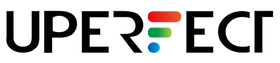
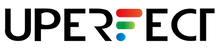


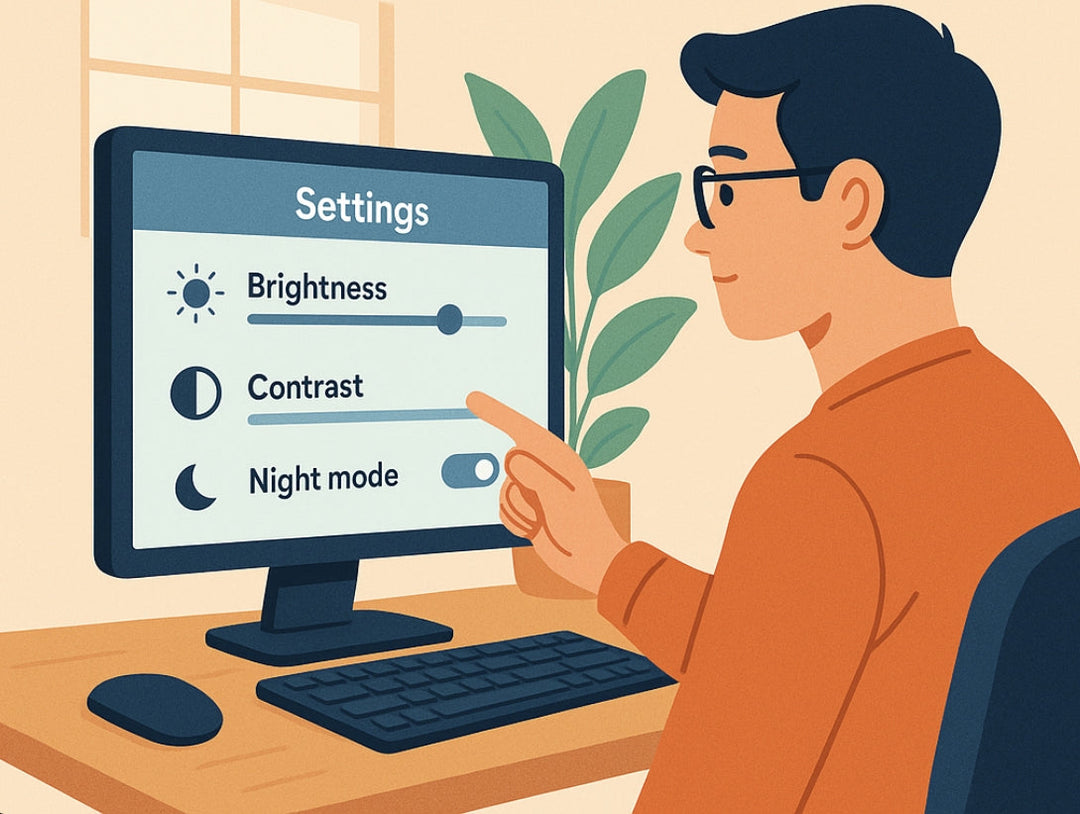










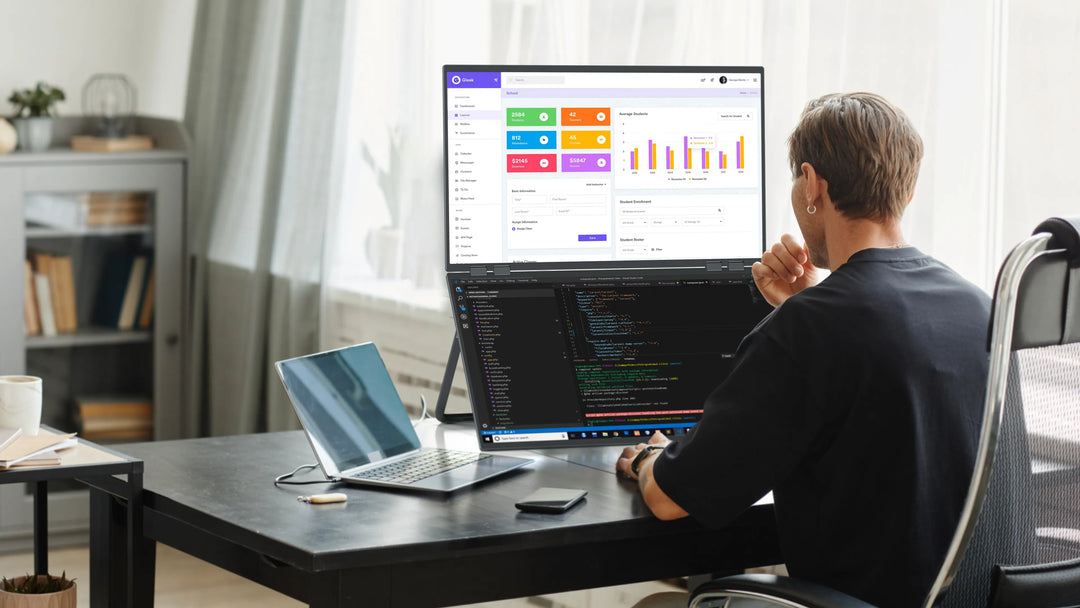

Leave a comment