What Is Screen Mirroring , How To Set It Up
Screen mirroring, also known as screencasting, is a feature that allows you to project the screen of your phone, tablet, or laptop onto a larger display, such as a television or monitor. This can be useful for various purposes, including sharing photos and videos with friends and family, giving presentations, or playing mobile games on a larger mirror screen.
There are several different ways to set up screen mirroring, depending on your devices and the operating system they run on. This makes it necessary to understand how to screen mirror your devices.

Types of Screen Mirroring
There are two main versions of screen mirroring:
- Mirroring with an android phone
- Mirroring with an iPhone
There are a few critical differences between screen mirroring Android phones and iPhones. These differences may impact how to screen mirror your devices.
Compatibility
Android phones are generally more compatible with a broader range of screen mirroring technologies and devices, including smart TVs, streaming devices, and wireless display adapters. iPhones, on the other hand, are generally more limited in their compatibility and may only work with certain types of devices, such as Apple TVs.
Connection Methods
Android phones typically offer a variety of ways to connect to a screen mirroring device, including Wi-Fi Direct, Miracast, and Google Cast. On the other hand, iPhones generally use Apple's proprietary AirPlay technology to connect to other devices.
User Experience
The user experience of screen mirroring can vary widely between Android phones and iPhones, with some users preferring the simplicity and reliability of AirPlay and others preferring the flexibility and customization options Android offers.
Methods of Screen Mirroring
There are several different ways to set up a mirror screen, depending on your devices and the operating system they run on. Here are some of the most common methods:
Using a Smart TV
Many modern TVs come with built-in screen mirroring android functionality, which allows you to wirelessly connect your phone or tablet to the TV and display its mirror screen. To do this, you will need to ensure both your phone and TV are connected to the same Wi-Fi network and then follow the instructions provided by the TV manufacturer to enable screen mirroring.
Using a Streaming Device
If your mirror TV does not have built-in screen mirroring, you can use a streaming device such as a Chromecast, Apple TV, or Amazon Fire Stick to achieve a similar effect. These devices connect to your mirror TV via an HDMI cable and allow you to stream content from your phone or tablet to the TV.
Using a Cable
You can also use a physical cable to connect your phone or tablet to your mirror TV if both devices have the appropriate ports. For example, you can use an HDMI-to-HDMI cable to connect an Android phone to a TV or a lightning-to-HDMI adapter to connect an iPhone or iPad.
Using a Wireless Display Adapter
If your intended mirror TV does not have built-in screen mirroring or a streaming device, you can use a wireless display adapter to connect your phone or tablet to the mirror TV. These adapters, available from various manufacturers, plug into the TV's HDMI port and create a wireless connection with your phone or tablet.
Benefits of Screen Mirroring
There are several benefits that you stand to enjoy when you mirror screen. Here are some of them:
Sharing Content
One of the primary benefits of screen mirroring android is the ability to share content with others on a larger display. This can be especially useful for sharing photos, videos, and other media with friends and family, as it allows everyone to view the content more effectively. Additionally, a mirror screen can help give presentations to a group, enabling you to display your presentation on a larger screen for all attendees to see.
Improved Viewing Experience
Watching content on a larger screen, such as a mirror TV or monitor, can provide a more immersive and enjoyable viewing experience. This is especially true for movies, TV shows, and other visual media, as the larger mirror screen size allows for more detailed and dynamic images.
By using screen mirroring to project the screen of your phone or tablet onto a mirror TV or monitor, you can take advantage of this enhanced viewing experience and enjoy your content more dynamically and engagingly.
Enhanced Productivity
In addition to being a valuable tool for entertainment, screen mirroring android can also increase productivity. By having a mirror screen of your device on a larger display, such as a monitor or mirror TV, you can take advantage of the additional mirror screen real estate to work on tasks such as email, document editing, or web browsing more efficient.
Gaming
Another benefit of screen mirroring is the ability to play mobile games on a larger mirror screen, which can be a more immersive and enjoyable experience. This can be especially useful for games with complex controls or graphics that are more difficult to see on a small screen. By projecting your device's mirror screen onto a TV or monitor, you can take advantage of the larger mirror screen size to fully immerse yourself in the game.

How to Connect Your Phone to a TV
There are a number of steps you can take when it comes to knowing how to carry out screen mirroring. These include:
Native Android Mirroring
If your TV supports the Miracast wireless protocol—designed expressly for mobile device mirroring—and you have Android version 5, or later, you may use Android Mirror Casting to cast your phone's display to the TV. To access the Quick Settings menu on your phone, swipe down from the top of the screen.
Since different phone manufacturers give this function a different name, you may need to do some digging to find it. Smart View is the name for this feature on Samsung phones. Once you have located it, click on it.
As soon as a screen displaying nearby devices loads, your TV should be there. Once you select your TV from the list, your phone will connect with it in a matter of seconds. If you want your phone to look like the TV, you should always keep it in landscape mode. To get the most out of the native screen mirroring feature, use a phone and TV from the same brand
Mirroring with an App
The Google Play Store is stocked with various mirroring apps that may be used to project your mobile device's display onto a larger mirror screen. When it comes to features and supported devices, casting apps vary widely. Most Android screen-mirroring apps are made to work with external streaming boxes rather than the TV itself.
If you do not have a streaming device, you can still watch content from your favorite app as long as your TV is Miracast-enabled. Using a streamer compatible with your TV's external input is essential if you plan on using one.
Regarding streaming devices, Google's Chromecast has the most users and works best with the Google Home app, followed by Amazon's Fireline and Roku.
Casting with a Streaming Device
Your choice of streaming content is important if you have a device linked to your mirror TV for viewing online videos. If you want to watch a movie or TV show, it is best to use the streamer instead of keeping your phone on and active the whole time. If your TV does not have Miracast, a streaming device is your only option for watching mobile content on a larger mirror screen.
Apps are available for every popular streaming media player, including Chromecast, Fire TV, Roku, and Apple TV. Verify that your phone and the other device are connected to the same Wi-Fi network. Try a few different apps to find the one that works best with your gadgets.
The process is the same across all streaming gadgets. Launch the app, play your desired content and click the Cast button. After that, select the mirror TV, and your content should begin to play in a few seconds.

How to Connect Your Phone to the UPERFECT X 14 Pro Wireless Lapdock DeX Monitor TouchScreen
Knowing how to screen mirror your android phone to the Uperfect X 14 Pro Lapdock is pretty easy. For this, you don’t necessarily need an android phone that supports USB-C Display Port Alt Mode. You can connect to the Lapdock without any cable connections thanks to the wireless connection. Furthermore, with mirroring and projection, you can effectively enlarge the mobile phone screen.
You can implement mirror mode and set desktop extension as well and have the desktop mode expand work screen space guaranteeing improved multitasking and enhanced work efficiency. This implies that while connected to the desktop, you can still use your mobile phone for gaming while the computer can perform other activities. The highlight of this feature is that neither is affected by the other. So, you can use them simultaneously.
In addition to the Wireless connection, the Lapdock also boasts a rich interface, with a stable transmission effect. When using this connection mode, you also get to choose between the phone screen mirroring mode and desktop mode. Two connectivity options guarantee better convenience.
The Lapdock is compatible with Samsung Dex, Motor Ready For, LG Screen+, and all smartphone support desktop mode.
Conclusion
Screen mirroring is a useful and convenient tool that allows you to share content from your phone, tablet, or laptop with others on a larger display, such as a TV or monitor. While screen mirroring android can offer a number of benefits that you can enjoy by knowing how to screen mirror, it also has its limitations, such as the need for additional devices or cables, compatibility issues, and the potential for interference or latency issues. If you doubt which monitor to get for your workspace, consider the Wireless Monitor.
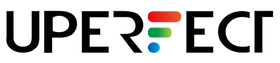
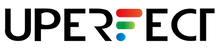













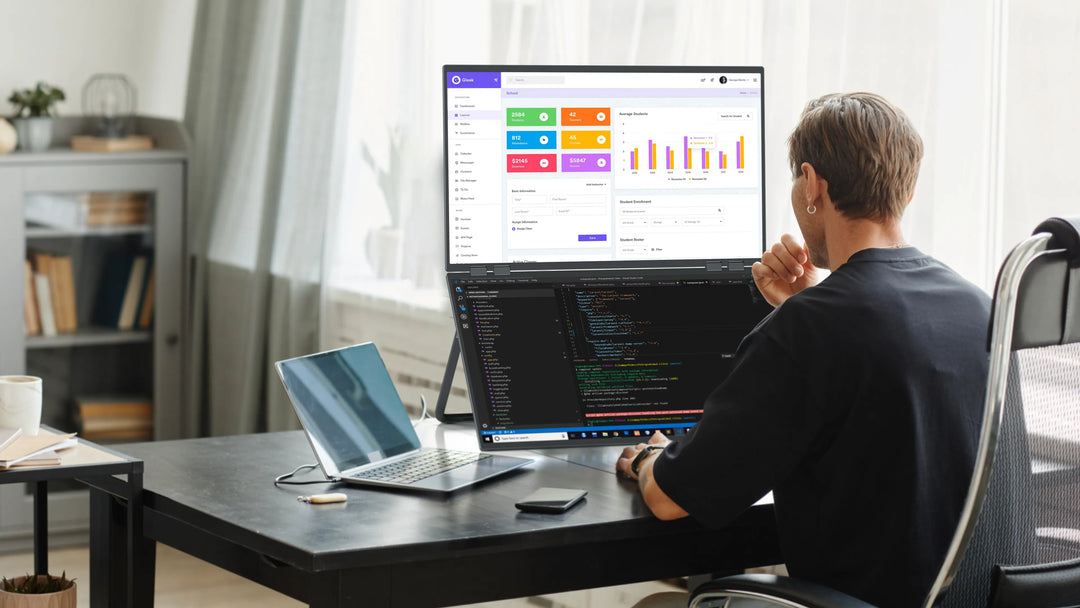

Leave a comment