What is A Mac Mini?How To Use?
The Mac mini is precisely what its name implies: a compact Mac. It is a compact and powerful desktop computer that can transform any display into a high-tech Mac. It was designed to be affordable and easily upgradeable. It offers many of the same features as larger Macs, but it is not equipped with a built-in display.
If you are interested in learning everything there is to know about the Mac mini, then keep reading. In this guide, we will discuss the features and specifications of the Mac Mini including the steps and requirements for installation, connection, and configuration, connecting a Mac mini to a monitor, as well as the many ways in which it excels above a standard personal computer.
What Is Mac Mini?

Mac Mini is a small desktop computer made by Apple. It is known for its compact size and low price and is often used as a budget-friendly alternative to the larger Mac Pro or iMac computers. Unlike those models, the Mac Mini does not come with a built-in display, keyboard, or mouse, so users need to provide their own.
While this choice may seem out of the ordinary at first, the fact that the Mac mini is typically used to power another device makes it a more versatile investment. It is a popular choice for those who already have a monitor and other peripherals, and want to save space and money by using a smaller computer. Users can connect their own peripherals and use the Mac mini as the central hub of their home entertainment system or home office setup.
Advantages of Mac Mini
The Mac Mini packs quite a punch when it comes to the benefits it offers users. Some of the advantages of having a Mac Mini include the following:
Compact Size
The Mac mini is significantly smaller than other Mac computers, making it a good option for users who have limited desk space or who want to save space in their home office.
Affordable Price
The Mac mini is generally less expensive than other Mac computers, making it a good option for users who want to save money or who are on a budget.
Flexibility
The Mac mini does not come with a built-in display, keyboard, or mouse, which gives users the flexibility to choose their own peripherals and customize their setup.
Easy to Upgrade
The Mac mini is designed to be easily upgradeable, so users can easily add more memory, storage, or other components to improve its performance.
Wide Range of Uses
The Mac mini can be used for a wide range of tasks, including browsing the web, creating and editing documents, playing games, and more.
Compatibility With Other Apple Devices
The Mac mini comes with macOS, the same operating system used on other Mac computers, so you can enjoy a familiar and easy-to-use interface. This also means that it is compatible with other Apple devices, such as iPhones and iPads, which makes it easy to transfer files and use features such as AirDrop and Continuity seamlessly.
High-Performance Hardware
The Mac mini is equipped with powerful hardware, including fast processors, high-quality graphics, and solid-state storage, which makes it capable of running demanding applications and tasks.
When Was It Released?
The first Mac Mini was released in January 2005. It was the first Mac to be released without a display, keyboard, or mouse. Since then, there have been several updates and new versions of the Mac Mini released by Apple, with the most recent one coming out in November 2020.
The Mac Mini has undergone several changes and improvements over the years, including faster processors, more storage and memory, and new features such as Thunderbolt ports and HDMI output. Despite these changes, the Mac Mini has remained true to its original design and remains a popular choice for those looking for a compact and affordable desktop computer.
How and What Does It Need to Connect?
The little desktop from Apple has all the modern connections. There are two USB-C connectors, two USB-A ports, a Gigabit Ethernet port, and an HDMI 2.0 port on the back. Apple thoughtfully includes USB-A ports for use with older equipment that may not work with the newer USB-C standard.
The Mac mini offers both Bluetooth 5.0 and Wi-Fi 6 for network connectivity. It also offers the latest compatibility with Apple's official mouse and keyboard attachments, as they all link over Bluetooth. This also makes it ideal to use with various available Uperfect portable screens like the Wireless Monitor UFree Portable Multi-touch Display.
Can It Be Connected to Uperfect Portable Screens?
Yes, the Mac Mini can be connected to Uperfect Portable screen. However, you have to follow a few steps to get your display up and running with your Mac Mini. Here are some steps to follow to connect the Mac Mini to your Uperfect Portable Monitor:
Step 1: Add Power
Connect the power adaptor's plug end to the Mac mini's docking port and the outlet end to the power source. The Mac mini's power switch is located on its back.
Step 2: Examine the Cable Connection on Your Monitor.
The Mac Mini has built-in support for external displays connected via HDMI and DisplayPort, as well as Apple monitors connected by DisplayPort or ThunderBolt.
Most Uperfect portable monitors are equipped with the necessary ports to enhance connectivity, specifically the HDMI and USB-C ports. This means that you do not have to go through the trouble of finding third-party adapters to connect your display to your Mac Mini.
It is also possible to connect a Mac mini to a monitor wirelessly using technologies such as AirPlay or Miracast. However, this will require additional hardware and software, such as an Apple TV or a Miracast-enaIbled adapter.
Step 3: Connect Your Monitor
You will need a special cable to connect your Mac mini to your display. The cables you will need to connect your Mac mini to the TV depending on the ports on both devices. HDMI, DisplayPort, DVI, and VGA ports are just some of the more common ones you might find on your display.
To connect a Mac mini to a monitor using an HDMI cable, you will need to use a cable that has an HDMI connector on one end and an HDMI port on the other end. You will then need to plug the cable into the HDMI port on your Mac mini and the HDMI port on your monitor.
If you want to connect your monitor using other types of cable connection, you will definitely need to get the necessary display adapter. For instance:
- If you want to connect your monitor with a VGA port, you will need an adapter that works for USB-C to VGA Multiport. This way, both ports serve for each connectivity point from the Mac Mini and a VGA device.
- For a monitor with Mini DisplayPort or DisplayPort, you have to get a USB-C to Mini DisplayPort or DisplayPort adapter. One side of the port connects to the Mac Mini and the other to the device with the DisplayPort adapter
- For monitors with DVI, you need to get an adapter that connects from USB-C to DVI. The USB-C connects to the Mac Mini and the DVI part connects to the device with DVI port.
Step 4: Adjust Display Settings
Once the cable is connected, you may need to adjust the settings on your monitor to display the output from your Mac mini. Once the Mac Mini has been booted, you can change the screen resolution and resolution scaling to suit your monitor.
By default, the Mac Mini selects the highest display resolution that is compatible with your monitor. However, to adjust the resolution to your need, all you have to do is
- Select Apple from the menu bar at the top of the screen.
- Click the System Preferences menu item.
- Select the Displays tab
- Click on Displays again
- Select Scaled to adjust the scaling for your display, and choose your desired resolution.
Is Mac Mini Worth Buying?
It depends on what you are looking for in a computer and what you need it for. The Mac mini is a compact and affordable desktop computer that is ideal for people who want a Mac but do not want to spend a lot of money. it has received positive reviews for its performance and versatility.
it is also a good choice for people who do not have a lot of space for a traditional desktop computer. The Mac mini has a small footprint and can be easily tucked away on a desk or shelf. it is also powerful enough to handle everyday tasks like browsing the web, checking email, and using productivity software.
However, it may not be the best option for everyone. it is important to consider your specific needs and compare the Mac mini to other computers before making a decision. If you are looking to avoid buying extra adapters and dongles, you should consider picking up a Uperferct portable monitor, like the 17.3 Inches Portable 4K Gaming Monitor, since they can be easily connected.
Conclusion
Connecting a Mac mini to a Uperfect screen is a straightforward and simple process that allows you to expand the capabilities of your Mac mini and use it as a full-fledged desktop computer. By following the steps outlined in this guide, you can easily connect your Mac mini and adjust the necessary settings on your monitor to display the output from your Mac mini.
Whether you are using your Mac mini for work, play, or both, a Portable monitor can greatly enhance your experience and help you get the most out of your Mac mini.
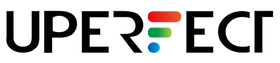
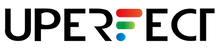













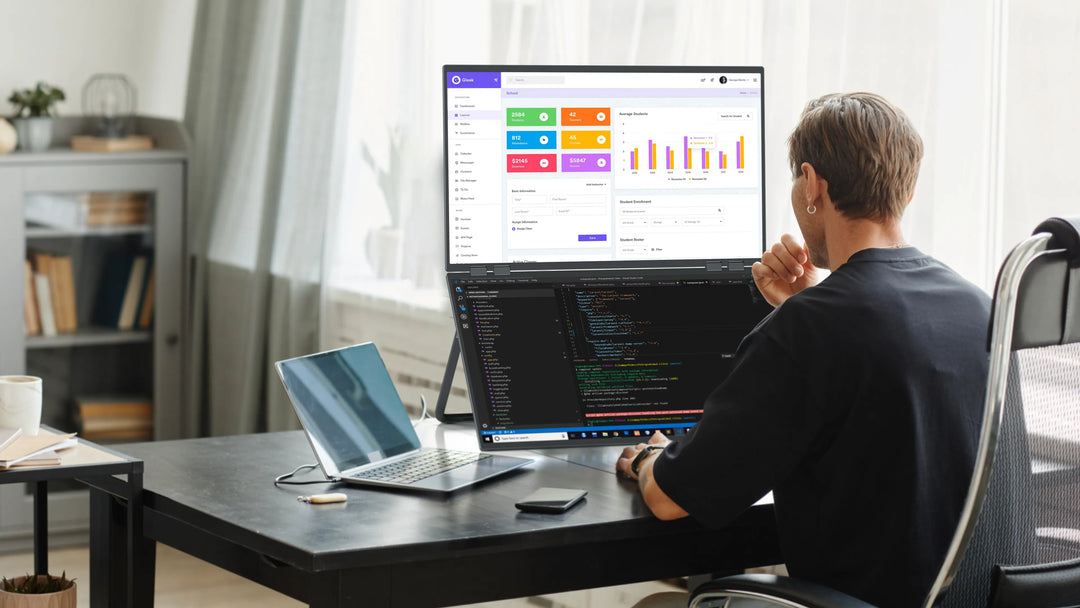

Leave a comment