Monitor Touch Screen And Other Problems
Touch function is undoubtedly very important for electronic display devices. When using portable monitors, we often need to use touch screens. We have summarized some questions about monitor touch screens so that you can quickly find relevant answers when you encounter common problems. At the same time, some questions about interfaces and batteries can also be answered together.
How to connect a monitor with touch function to the computer?
Two connection methods:
- A computer with a full-featured TYPE-C interface can be connected to a monitor and then touch
- When connecting with HDMI, you need to use USB-A to USB-C to connect the USB interface of the computer and the TYPE-C interface of the monitor. If the output power of the USB interface of the computer is too low, the monitor also needs an external power supply; the recommended connection sequence is to connect the HDMI cable first , then connect the USB-A to USB-C touch cable, and finally connect the power supply cable
Why do I go directly to the main computer screen when I touch on a touch-enabled monitor?
The mode is incorrect. You need to use copy mode. In extended mode, we need to select portable monitor as the main monitor.
Can the touch monitor be touched after it is connected to a Macbook?
- When the Macbook version is macOS Mojave 10.14 or older, all touch screen models can implement touch screens
- In versions after macOS Mojave 10.14, the device system has upgraded the protection protocol, and a few models support the Macbook touch function.
Why can't I draw with the touch pen on my monitor?
Ordinary touch screens support multi-touch, such as drag and drop, multi-finger sliding, and zooming (Macbooks and Mac OS only support single-touch), whether using fingers or the Stylus stylus, but do not support writing, drawing, and other functions.
Why can’t I touch a monitor with a touch function when it is displayed in portrait/portrait mode?
The monitor itself does not have a gravity sensor, and the resolution changes when the computer is set to rotate the display vertically; the pixels of the touch screen and the display are offset and cannot be recognized; the monitor with a gravity sensor is rotated by the monitor itself, and the hardware has occurred. Change, so you can touch;
Can a mobile phone that does not support full-featured type-c support be used for touch after being connected to a touch display?
Not support. If a mobile phone does not have a full-featured type-c connection function, it will be connected to the monitor through the HDMI port of the same screen cable, and the touch screen signal will not be transmitted.
Can game consoles, TV boxes and touch monitors be connected to support touch?
Not supported; connecting the monitor through the HDMI port of the same screen cable does not transmit touch screen signals
Use of portable monitor OTG interface
- When the computer is connected using HDMI, the OTG interface of the monitor cannot be used.
- When connecting to a computer or mobile phone, you can use the OTG interface of the monitor. The OTG interface can be connected to a mouse, keyboard, USB flash drive, etc. at the same time.
How to connect the keyboard to the monitor
- There are three types of keyboards: wireless Bluetooth keyboard, wireless keyboard, and wired keyboard.
- When the wireless Bluetooth keyboard is used, the receiver is useless. You can directly turn on the wireless Bluetooth keyboard switch, and then connect the mobile phone or computer through Bluetooth matching.
- The use of wireless keyboards needs to be divided into the following two situations, and both require the use of a receiver. 1.The monitor and computer/mobile phone are connected via one type-c to type-c cable (type c is used as the signal source). Regardless of the computer or mobile phone, the wireless keyboard receiver can be directly connected to the OTG port of the monitor through the OTG cable. 2.If it is not a type-c to type-c cable connection (connect HDMI/mini DP, etc. to a mobile phone/computer as a signal source), when the monitor is connected to a computer or other equipment, the receiver must be plugged into the USB-A port of the computer, and the receiver cannot be placed on the monitor OTG. The monitor is connected to a type-c to type-c cable connection mobile phone and cannot support a wireless keyboard.
- The wired keyboard can only be used when the mobile phone or computer is connected directly through the OTG interface of the monitor.
How long does a monitor last with batteries?
- The length of use depends on the usage scenario and setting conditions; generally, when connected to a computer or mobile phone at 50% brightness and 80% volume, and with the reverse charging function turned off, the use time is about 7 hours;
- If you turn on the reverse charging function, you need to check the power of the phone itself and the current it consumes. Generally, it can be used for about 4 hours.
My monitor is connected to my laptop, and both devices have batteries. Will they charge each other? How can I prevent it?
- In order to prevent overload, the USB-C port of the battery-powered monitor is shielded for charging. This port does not support charging, regardless of whether it is connected to a power source or device.
- For some portable monitors, notebooks can charge the monitors through USB-A to USB-C, just like notebooks charge mobile phones.
- When the monitor reversely charges the laptop, it depends on whether the laptop supports 5V power supply. However, most computers do not support 5V power supply, so battery models are less likely to reversely charge the computer;
Will charging the battery-powered monitor to keep it fully charged will affect the battery life? Is there any damage to the screen and monitor?
The number of charge and discharge times of the battery will affect the service life of the battery. Keeping it charged with a charger will give priority to the charger, thereby reducing the number of battery charge and discharge times. It is recommended to turn off the monitor when not in use. Keeping the screen on for a long time will reduce the screen usage time and speed up the process. Ageing.
Does reverse charging of the monitor support fast charging? What is the power of reverse charging? How to calculate?
- Reverse charging cannot be activated in the following situations:1.If the device only accepts the original power supply, it cannot be charged in reverse after connecting, such as Switch 2.If the device only supports 9V or 20V power supply, it cannot be charged reversely after being connected to a 5V 3A power supply. Some monitor models (K series) using PD30W power supply cannot be charged reversely; 5.6.2 For battery models, reverse charging is not possible. The charging power does not exceed 5V 1.5A, 7.5W 3.For other monitors without batteries, theoretically, reverse charging power ~ input power power * 80% - rated power of the monitor
- Fast charging requires activating the PD protocol. Different devices have different voltage V requirements. The PD30W power supply we currently use is 3.0 and supports four sets of protocols: 5V 3A/9V 3A/15V 2A/20V 1.5A.
Compatibility issues
- Most monitors and devices with HDMI interfaces can be connected and used. If the refresh rate output by some devices is too low (30Hz) or below, there may be cases where the connection does not display. You need to adjust the refresh rate output by the device to above 30Hz.
- There may be incompatibilities when the monitor is connected to a TYPE-C interface device with a one-line communication function. Please inquire for details.
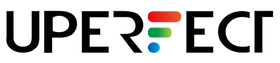
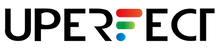













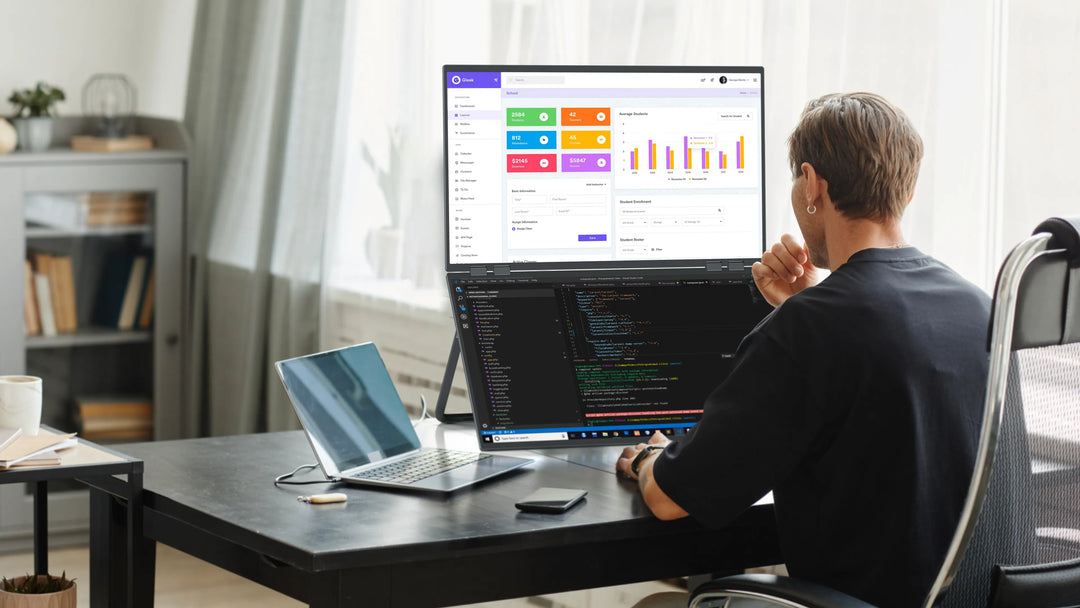

Leave a comment