What is a Tri-screen Setup?
Most people wonder why they need a tri-screen setup when a single screen can get the job done. The answer is simply in the experience. You cannot enjoy the experience a tri-screen setup offers on a single-screen setup.

Ranging from comfort to aesthetics, there are several advantages to having a tri-screen setup over a single or even dual-screen setup. We will take a look at everything there is to know about tri-screen or three-screen setups, but first, what is a tri-screen setup?
A tri-screen setup or a three-screen setup is simply a setup that comprises three different display devices. This typically increases the available space that the user can use to run various applications simultaneously. These screens are often connected using cables such as DisplayPort, HDMI, Thunderbolt 3, or VGA.
Applications of the three-screen setup are almost limitless as you can use them in various applications like gaming, programming, video editing, trading, and other professional endeavors. More importantly, it can significantly boost your productivity and offer a great experience.
Benefits Of a Three-Screen Setup
The primary benefit that a three-screen setup offers users is more screen real estate, but what does this mean? More digital screen real estate translates into several other benefits. Here are some benefits that you get to enjoy from having a three-screen setup.
Increased Productivity
One of the greatest benefits users can enjoy from having a three-screen setup is increased productivity. Working on three screens allows you to simultaneously work on different applications even while on the same task. It also makes it easy for you to easily transition from one screen to another.
Increased productivity means you will spend less time completing tasks and your chances of being distracted, unmotivated, or sidetracked are reduced. This is because the time spent on closing a window and opening another or minimizing one for another is greatly reduced. While the time to do that might not seem like much, if you aggregate all of that time over your work hours, it can be quite significant.
Seamless Multitasking
In addition to increased productivity, you can enjoy seamless multitasking when using a three-screen setup. Depending on your specific requirements, you can open different applications that allow you to work on different tasks or different aspects of the same task.
This makes it easy for you to concentrate on a primary task and work on other tasks on your other display screens when there is the need to. This is an excellent way to boost your creativity. Another benefit of a tri-screen setup in terms of seamless multitasking is seamless connectivity.
Working on multiple screens affords you the luxury of collaborating with your colleagues or coworkers. This allows you to share ideas and knowledge with them while you work comfortably on the other screens. You can even dedicate one of your screens to taking notes.
Improved Gaming Experience
A three-screen setup can be incredibly beneficial to gamers, especially for players of first-person shooter games. This setup improves your gaming experience by increasing your overall perspective of the game. This gives you a more realistic feel of the actual gaming environment.
Thanks to your peripheral vision, you do not even have to actively look directly at the other screens while playing. The three-screen setup offers an immersive gaming experience as the physical interaction between screens is minimized. This is a lot better than the experience you get on a dual screen laptop setup.
Aesthetics
On top of all these, a tri-screen setup is just so beautiful to look at. With a three-screen setup, the aesthetics of your workspace is greatly increased. Watching movies even becomes superb with this setup.
Three-Screen Setup Installation
Irrespective of what you plan to use your tri-screen setup for, you can enjoy these several benefits. Beyond the aesthetic appeal, it can improve your productivity and multitasking abilities. However, these benefits can only be enjoyed maximally if you install your setup properly. Here is how to install your three-screen setup:
Find Out if Your Computer Can Support a Tri-Screen Setup
While a lot of people would love to convert their single-screen setups into tri-screen setups, not every computer has the ability to support a tri-screen setup. This makes this step the first thing you should do when planning on converting your setup.
Please note that the older your computer is, the lower the chances that it can support a tri-screen setup. So, you want to find out if your computer has 3 video ports and the specific type of ports that they are. You should also check to know if the 3 video ports can be used at the same time.
To convert your single-screen setup, your computer must have 3 video ports and your computer must allow you to use all three at the same time.
If you are using a desktop, you want to check behind your desktop or your system unit. Both your integrated graphics card and graphics card could have video ports. Find out which of them has three video ports, so that you can choose which of them to use, preferably the one that supports simultaneous usage. You want to avoid combining their ports so that your setup does not start to lag.
If you are using a laptop, then you most likely have no more than 2 video ports. Generally speaking, running a three-screen setup on a laptop is normally impossible. To run a three-screen setup with a laptop you will need to get additional hardware.
Get any Necessary Additional Hardware
If you have a computer that does not support a tri-screen setup, all you need to do is to get this list of additional hardware to help you run three display screens simultaneously.
Graphics Card
For a desktop, you need a graphics card that allows for a three-screen setup. The graphics card you get has to be compatible with the motherboard that is currently inside your computer. In determining that, you will have to consider the size of the graphics card, the power requirement, and the available PCI slot.
Laptop Screen Extender
To run a three-screen setup using a laptop, it is best to get a laptop screen extender. This allows you to easily convert your laptop into a three-screen setup. A good choice when it comes to a portable monitor for laptops is the Screen Laptop Extender
Docking Station
A docking station offers multiple types of video ports like HDMI ports and DisplayPort. This allows you to easily connect the extra monitors.
USB to HDMI Adapter
An alternative to the docking station is the USB to HDMI adapter. It allows you to connect an HDMI cord to one of your regular USB ports. Keep in mind, however, that the video quality is usually not as great.
External Multi-Display Adapter
The external multi-display adapter allows you to increase the functionality of a port to serve up to three ports. This is the most cost-efficient way to use three displays simultaneously.
Necessary Cables
You need to get all the necessary cables required for your setup. You will require the cables that match the ports you are using.
Configure Your Display Settings
Once your extra displays are connected to your computer, you are ready to go. However, you must first configure your display settings.
Three-Screen Windows Computer Settings
If you use a pc, the following steps will help you configure your Windows settings properly:
- Go to your desktop, right-click and click on Display Settings. Illustrations of monitors with numbers should appear.
- Identify your monitors by clicking on each one, the corresponding screen should display the number.
- If you cannot find any of your monitors, simply search for them by clicking Detect.
- If you are not satisfied with the arrangement of the screens on your computer, you can rearrange it by dragging and dropping the screen.
- Next, click on Multiple displays. You can choose to extend your screen or duplicate your original computer or use different options for different screens.
Three-Screen Apple Computer Settings
This is how to configure your computer settings if you use a Mac.
- Click on the Apple icon and from the menu, open your system preferences. Alternatively, you can use the icon located on your dock to access it.
- Click on Displays
- Select Arrangement. You can rearrange your displays to suit your taste.
- Leave the Mirror Displays option checked to mirror your screen or uncheck it to extend your screen. You can also choose to mirror on one screen and extend on the other
Update Your Drivers
You are likely to experience lagging and black screens on your tri-screen setup if the drivers on your displays are not up-to-date. The same also applies to the drivers on your graphics card. So, it is important that you update your drivers. There are two ways to go about this:
- You can manually download the latest update from the website of your display and graphics card manufacturer. Ensure you download the right version and that it is compatible with the version of the operating system you use.
- Alternatively, you can update them automatically using a driver updater. This will simply search for the drivers for your hardware and install them together or selectively depending on your choice.
Conclusion
With the several benefits it offers ranging from increased productivity and easier multitasking to comfort and aesthetics, the tri-screen setup is definitely worth it. Ensure you follow all the necessary steps in installing your setup and configuring it.or our best portable monitor
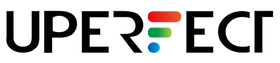
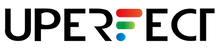

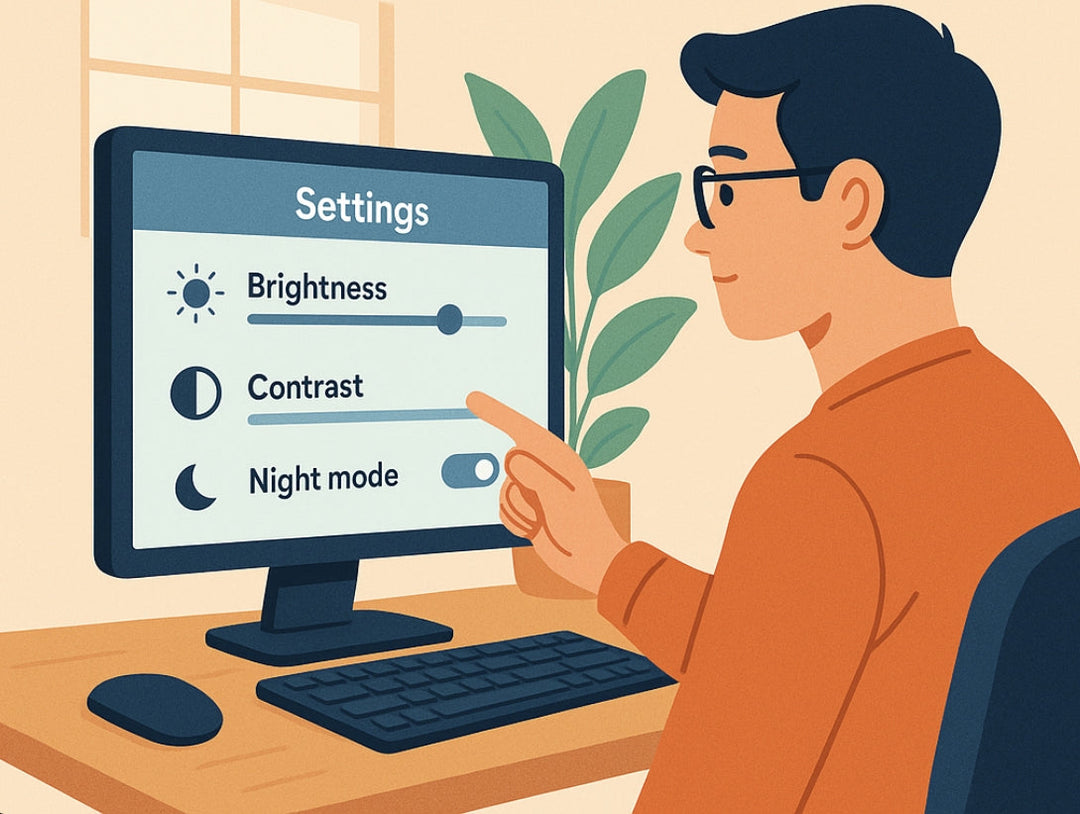











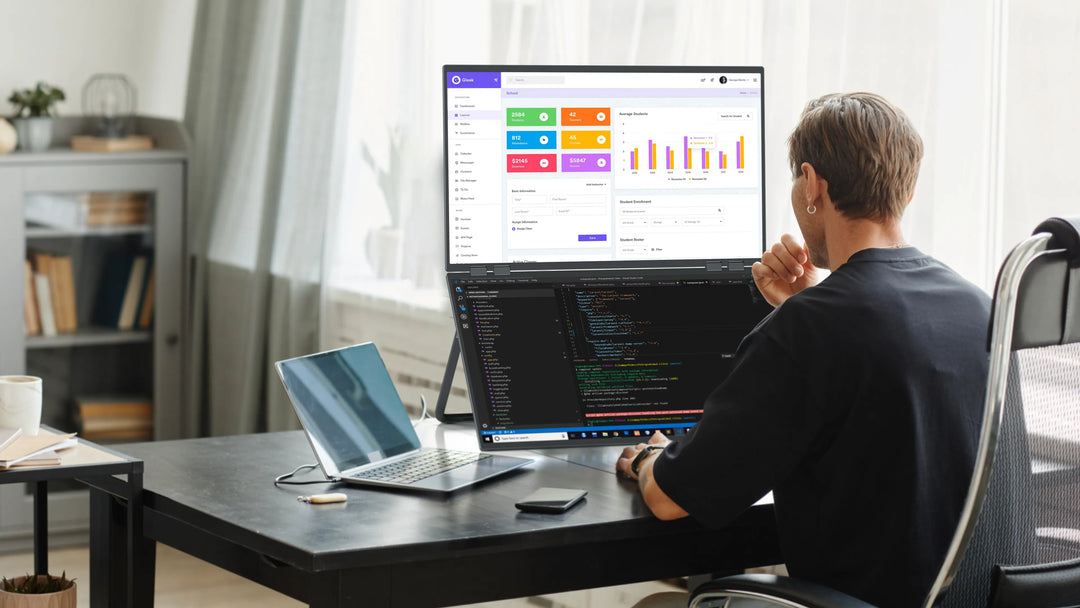

Leave a comment