How To Pick a Monitor for Your PC ?
Believe it when we tell you that choosing the right monitor for your PC can be overwhelming. A lot of factors come into play when purchasing a monitor for your personal computer such as resolution, size, and panel type, amongst others. But what specifications are paramount for your monitor and needs?
Lucky for you, our monitor buying guide can help you locate the best monitor for your PC with all the specific requirements you may have. Walk with us to learn how to pick a monitor for your PC.

Choosing a Great Monitor
In the process of figuring out how to pick a monitor for your PC, you must first establish the purpose of your purchase. If you’re a gamer, you should prioritize the following:

- Refresh rates
- Screen space
- Low response time
For professionals and creative:

- Color accuracy
- Contrast
- Calibration options, and
- Temperature controls
These should be at the top of your list while general users could have a mix of everything.
Irrespective of these specific requirements, you should ensure you follow certain rules that guide how to pick a monitor for your PC.
- Up first are the dimensions and physical space; you must be sure that your monitor sits and fits comfortably on your desk
- Secondly, connectivity. Make certain that your monitor’s input connection is compatible with your personal computer’s output. Alternatively, you can buy an adapter if this isn't the case. And, of course, go for the highest resolution display you can afford; the higher the number, the sharper the image
With the right monitor, you can expect a better work environment with increased productivity levels and less stress. You get to experience multitasking at the finest level, easier processing of documents, courtesy of the maximum space on your screen, and versatile viewing angles. In summary, a better setting for increased productivity.
How to buy a monitor
Despite knowing the universal rules, you may still find it difficult to learn how to pick a monitor for your PC. As a general user, for example, you may be confused by the multiple features and different curvatures. You may find yourself asking what size monitor should I get, and what are the ideal dimensions and parameters.
Worry not! Our guide will shed light on what you should pay attention to.
-
Screen Resolution
This is an important part of how to pick a monitor for your PC. Screen Resolution refers to the number of horizontal and vertical pixels on a screen that is a monitor’s length and width. In other words, the number of pixels that a monitor has to display on an image. The most common screen resolution is the 1920 x 1080 which complex 3D designers are familiar with. This simply interprets 1920 pixels horizontally and 1080 pixels vertically.
So why is this important? The higher your screen resolution, the better your image is displayed. Therefore, higher resolution means more information can be displayed on your monitor and
-
More Realistic
Most 24 inches monitors have a resolution of 1920 x 1080 pixels which is known as full high-definition. Several 27-inch monitors also share the same resolution but you can upgrade to a 2560 x 1440 screen resolution, also known as Quad HD, for a sharper and more realistic image.
Here are some of the best screen resolutions:
|
Screen Type |
Resolution |
|
4k resolution |
4096 x 2160 |
|
Ultra HD resolution (UHD) |
3840 x 2160 |
|
Quad HD |
2560 x 1440 |
|
1440p resolution aka 2K |
2048 x 1080 |
|
1080p resolution aka Full HD |
1920 X 1080 |
While you may be attracted to the high resolution, it’s worth mentioning that your PC must possess some features for your monitor to operate at its maximum level. To begin with, the greater the number of pixels, the greater the processing power required by your graphics card to modify the pixels. Also, your PC’s operating system font-scaling abilities must be at the highest level so you can enjoy the full resolution, and this is a vital part of figuring out how to pick a monitor for your PC.
-
Screen Size
The size of your monitor is an important feature you can’t afford to overlook. Typically, the size of portable monitors ranges from 14 to 17 inches. However, 17 inch-screens are regarded as the most common amongst gamers, creatives, and professionals because of their amazing screen space.
Bigger monitors mean more screen space, therefore, you don’t have to minimize your work. This makes for a better work environment and high-level efficiency. Also, if you’re purchasing around 17 inches above, ensure your work desk has adequate space for your large monitor and other devices you may need.
On a final note, if you spend a lot of time on your PC, you should go for larger monitors as larger displays can make you more productive. Larger monitors are also ideal for gamers, editors, and photographers, and so it goes without saying that size is a major determinant in how to pick a monitor for your PC.
-
Designs
Within the discourse of portable monitors designs universally refer to the ergonomic features present in a monitor. These include a monitor stand, an adjustable arm, swivel, tilt, and height and are worthy of note when evaluating how to pick a monitor for your PC.
Some monitors offer rotational adjustments that display images and texts vertically while the typical monitors offer limited movement. A rotational monitor is quite advantageous to photographers, editors, and 3D designers as it reveals the finest detail of every image and fits more content than usual onto your screen.
Curved screen monitors also feature modern designs. They are of immense advantage in terms of balanced lightning, consistent colors, and better visibility- ideal for creatives. However, they tend to be expensive and are disadvantageous for achieving accuracy with straight lines, so you should note this when highlighting factors for how to pick a monitor for your PC.
-
Contrast
When evaluating how to pick a monitor for your PC, contrast is typically designated as ratios. As with screen resolution, the higher the value, the better it is. This feature emphasizes black blacks and whiter whites. In other words, better natural and quality pictures.
-
Budget
This is a vital component to consider in learning how to pick a monitor for your PC. Monitors; its components, features, and accessories vary in price. Certain features will be available at some price points while others will unsurprisingly be unavailable.
For example, larger screens, curved screens, and higher resolutions cost a lot more. Typically, a Uperfect 15.6-inch monitor with 4K resolution is likely to cost in a range between $500 and $600, while a 17.3-inch 4K portable monitor is priced at over $600.
It’s therefore essential you have a budget before you hit the market. Not only will this help you narrow down your search but it will also save you a lot of time.
4K Monitor: The Current Popular Screen

4k monitors are referred to as the next generational monitors, and you should know this when learning how to pick a monitor for your PC. Why? It comes with a 4K resolution of 3840 horizontal and 2160 vertical pixels and an excellent pixel density. These are referred to as the 4K UHD. Similar to this is the 4K display, better known as DCI 4K, with 2048 x 1080 pixels.
We will start by asking the hard-hitting questions; is a 4k monitor expensive? Yes, it is. Is it worth it? Certainly. Do you need a 4k monitor? This depends on your purpose as initially discussed in our guide. If you’re a gamer or a creative, it’s certainly for you.
4K monitors are much more vibrant, and realistic in the display. They are multifunctional in nature as they can be used in offices, at home, and on the road. In terms of size, a monitor screen of 17.3 inches is excellent. This screen also works great for gamers.
Impressive features such as touchscreen capabilities, built-in speakers, portability, Mac touchscreen, built-in batteries, and auto-rotation are a few of the reasons why this monitor is highly regarded. However, not all 4K monitors are touchscreens. You should keep this in mind when going through the learning process of how to pick a monitor for your PC.
With regards to connectivity, 4K comes with both HDMI and DisplayPort. For general use, HDMI is ideal for you. For consoles, you’re better with HDMI but you should pay crucial attention to the features it supports. For editors, photographers, and any color-related work, you’re best with a DP 1.4 or HDMI 2.1. Finally, if you’re on the road, ensure your PC has an inbuilt HDMI connection.
We have some of the best versions of 4K portable screens that are ideal for gaming, professional work, creative work, and a range of other uses. Learning how to pick a monitor for your PC? You should remember that 144hz monitor very good!
What is the Difference Between a Computer and a Portable Screen?

The primary difference between a computer and a portable screen is that the screen only serves as a monitor of sorts. In other words, it is simply an extra screen that can be attached to your computer to make for a second screen. In the absence of a computer connection, it doesn’t work. You should know this difference when learning how to pick a touch screen computer for your PC.
Frequently Asked Questions
How do I Maintain my Monitor?
The best way to keep your monitor in good condition is to ensure it’s in a well-ventilated area, where there’s limited heat and light. Also, ensure your work desk is not positioned directly towards the sun. Always turn off your monitor and PC and unplug the monitor from your wall, these are basics that you should know when learning how to pick a monitor for your PC.
What Can I Clean my Monitor with?
You can either clean your monitor with a cloth dampened with water, or a mixture of soap and water. You could also use an antistatic screen cleaner. Strictly avoid using alcohol, wet wipes, or corrosive substances as they can damage the coatings of your screen. This is one of the holy grails to note when learning how to pick a monitor for your PC.
How Often Should I Turn Off my Monitor?
This is noteworthy knowledge to keep in mind when learning how to pick a monitor for your PC. In a bid to reduce running time, you should turn off your monitor at least once a week even if you constantly put it in sleep mode or hibernate it.
Conclusion
This article has covered in detail how to pick a monitor for your PC. Getting an extra screen for your personal computer is a worthy investment, especially since you have more screen size at your disposal, and overall, a better experience.
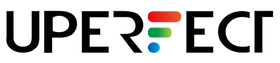
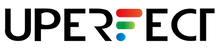













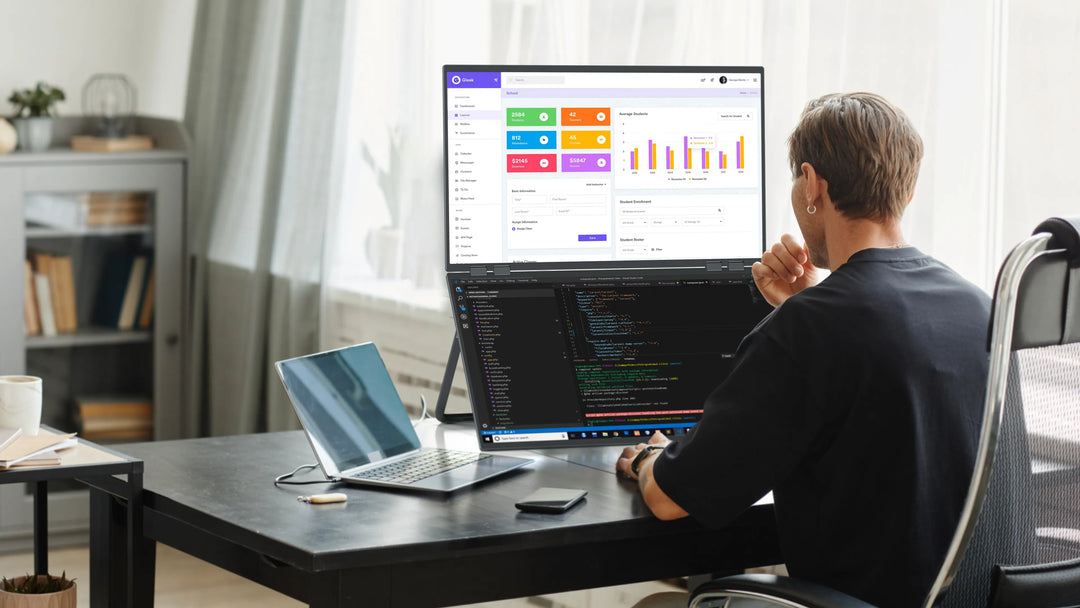

Leave a comment